FAQ - UCSC eBill/ePay
Q: I would like to pay my bill online. Does UCSC offer any electronic payment options?
A: The UCSC eBill/ePay site displays the eBills for account holders. It also allows users to make eCheck (ACH), Credit Card, 529 Savings plan and IFT (International Funds Transfer) payments.. Students/Faculty/Staff access the UCSC eBill/ePay site through MyUCSC as follows:
Students: MyUCSC > My Account $ > UCSC eBill/ePay
Faculty and Staff: MyUCSC > UCSC eBill/ePay link found on homepage.
Q: My parents (or other benefactors) want to see how much I owe the University, but I don't want to give them access to MyUCSC. Is there a way that my parents (or other benefactors) can view and pay my bill?
A: Yes, with UCSC eBill/ePay account holders (students/faculty/staff) can invite others to be authorized Parent Pins/Other Payers to view your eBill and current balance And make ePayments (eCheck, Credit Card, 529 Savings Plan and IFT). This is done on the UCSC eBill/ePay site.
From the Overview page (landing page):
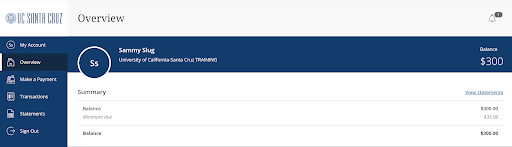
-Select My Account
-On that page, scroll to the Payers section and click on ‘send a payer invitation’.
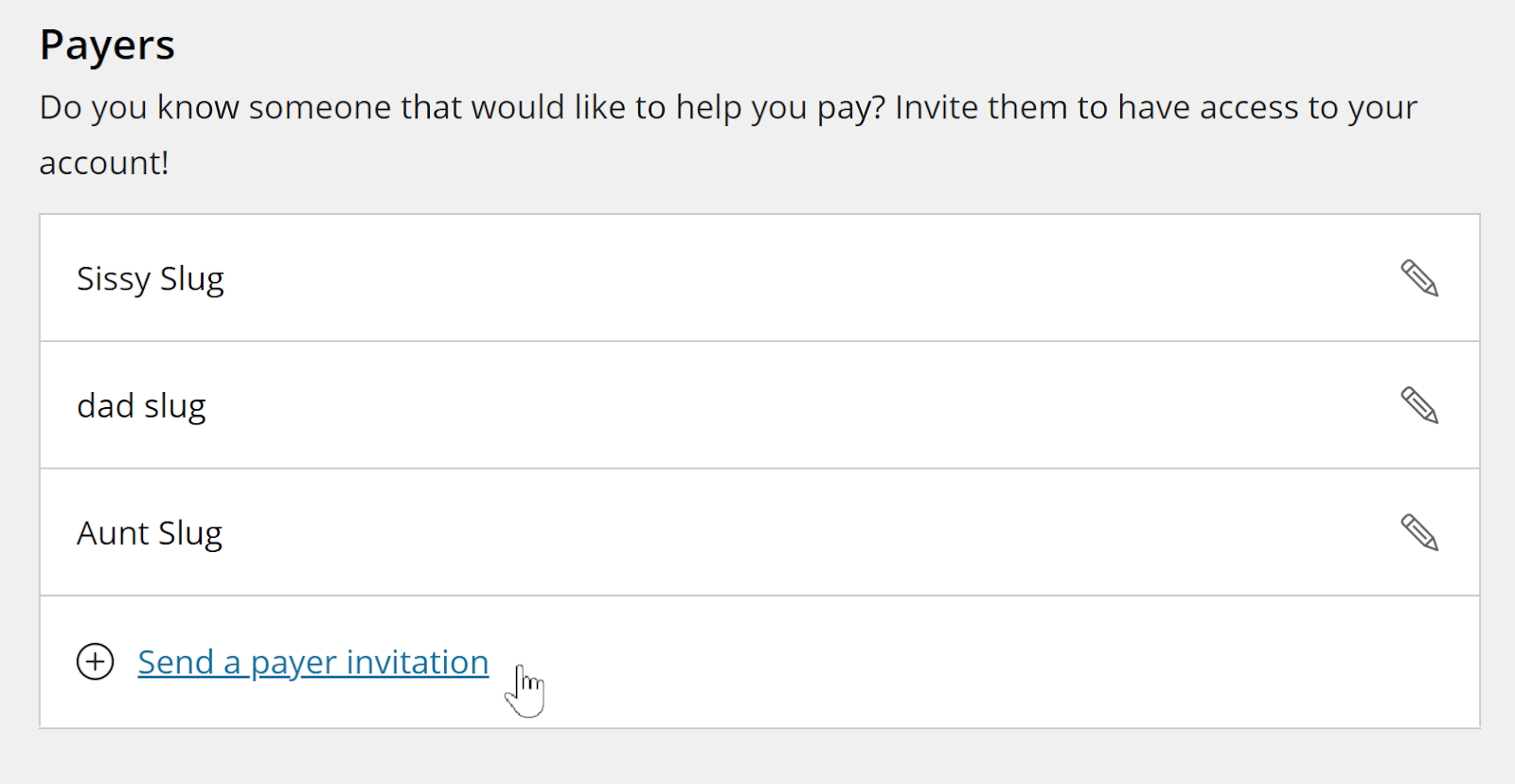
You will fill in the name and email address of the person and when you submit it, they will get an email with their id, a temporary password, and the link to use to sign into the UCSC eBill/ePay site directly. Their user id is their email address, so please enter this carefully.
Q: I'm a parent and I am having trouble signing myself up to pay my student's bill. How do I sign up to pay?
A: Once your student has gone to the UCSC eBill/ePay site they can ‘Add’ you as an authorized Other Payer/Parent PIN in the system. When they do, you will get an email from the system with the Login ID/PIN (your email address), a temporary password, and the link to the UCSC eBill/ePay site where you will log in. You do not need anything else to log in and set up your profile.
You will then have access to see the eBills/Balances for the account and make online payments.
Q: I am trying to sign up as the Other Payer as above, and it isn't working, what am I doing wrong?
A: Make sure you are entering your Login id correctly. Before 1/20/2021, your login id was created by your student. If you were invited after 1/20/21 your login ID is your email.
Make sure you are entering your password correctly – If you cannot remember you can click on ‘forgot my password’ and a new, temporary password will be emailed to you. If not, have your student reset the password for you by resending you the invitation. This will also email you the new, temporary password to use.
If you still have questions/problems, please contact Student Business Services. Student Business Services CANNOT reset the password for you.
Q: I did not/my Parent (Other Payer) did not get the email with their Login, temporary password and the link, what do ‘we’ do?
A: If the initial email is not received, the account holder (student/faculty/staff) at UCSC must go into the UCSC eBill/ePay site via MyUCSC. They can either do another add, OR, they can simply resend the invitation. But they should also verify the email that they have sent this to with the Other Payer they are inviting.
When the password is reset, the system will send an email to the email address entered by the account holder with the ID, a new temporary password, and the link to use to access the UCSC eBill/ePay site directly.
(note: Password resets delete any previously added/stored bank information for the Other Payer).
Q: I am getting an error when I am trying to submit a payment, or the UCSC eBill/ePay site won't let me submit an eCheck payment
A: Errors when submitting payments:
The system will automatically validate the routing number you enter against a list of all valid routing numbers for banks/financial institutions in the U.S. If the number you enter is not on this list, you will get an error.
Invalid email address: the system requires a valid email address be entered – please verify/double check what you have entered.
Cannot make a payment:
The system will not allow you to submit a payment if you have certain holds on your account at UCSC. It will also block eCheck payments from being made if too many eCheck payments have been returned.
Q: I’m not sure if I made a payment or if my payment went through?
A: Both UCSC account holders and authorized Other Payers/Parent Pins can see the transactions (payments) submitted thru the UCSC eBill/ePay site toward the account.
Your most recent transactions will be shown on the overview page in the ‘Recent Transactions section’. You can see all transactions by selected the Transactions menu item on the left:
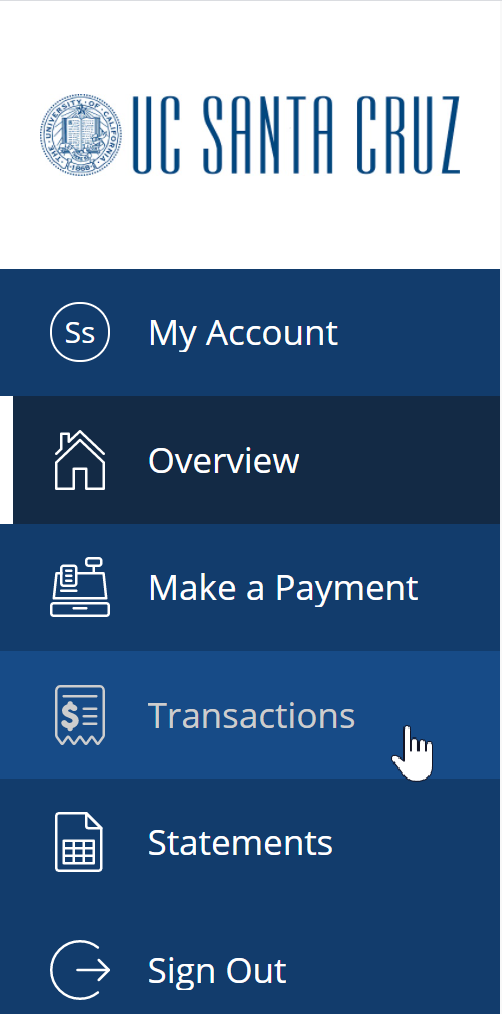
Important:
If you have received an email receipt, then the payment was submitted for processing successfully.
If it shows on this site, it was submitted for processing successfully.
Online payments (eCheck, credit card, 529 savings Plan, or IFT) submitted successfully will automatically reduce the balance shown on the UCSC eBill/ePay site that day. These balances are re-loaded from the MyUCSC daily.
Online payments submitted successfully will have NO EFFECT on the amount due shown on any eBill currently showing for the account. Payments are shown in the detail of the next bill generated.
This Recent Transactions/Transactions ONLY show online (eCheck, credit card, 529 Savings Plan, or IFT) payments made through this site. Any other payments/credits posted to your account at MyUCSC will NOT show in these locations on the eBill/ePay site.
Users should ALWAYS double check on the UCSC eBill/ePay site to see what payments have been submitted BEFORE making any additional payment.
An eCheck payment being submitted for processing successfully does NOT mean that the eCheck payment will go through/remain valid. If issues are encountered at the bank/financial institution, the eCheck may be returned by the bank. Users are responsible for making sure eCheck payments show at both their bank and on their MyUCSC account. eCheck payments can take 1 to 2 Business/Banking days, Returns can take up to 7 to 10 Business/Banking days.
If you are still unsure, please contact Student Business Services
Q: I have received a NOC (Notice of Change) e-mail. What does this mean and what do I have to do?
A: If you have received a NOC (Notice of Change) email, it means your eCheck payment was processed by your bank, but there was a problem with the information that was used. Please verify the correct information to use to make an eCheck payment (including account type –checking or savings) with your bank. If your bank account was saved as a Payment Method in UCSC eBill/ePay, then you may delete and re-add, or edit them:
These are found in the Payment Method section of the My Account menu option on the eBill/ePay site:
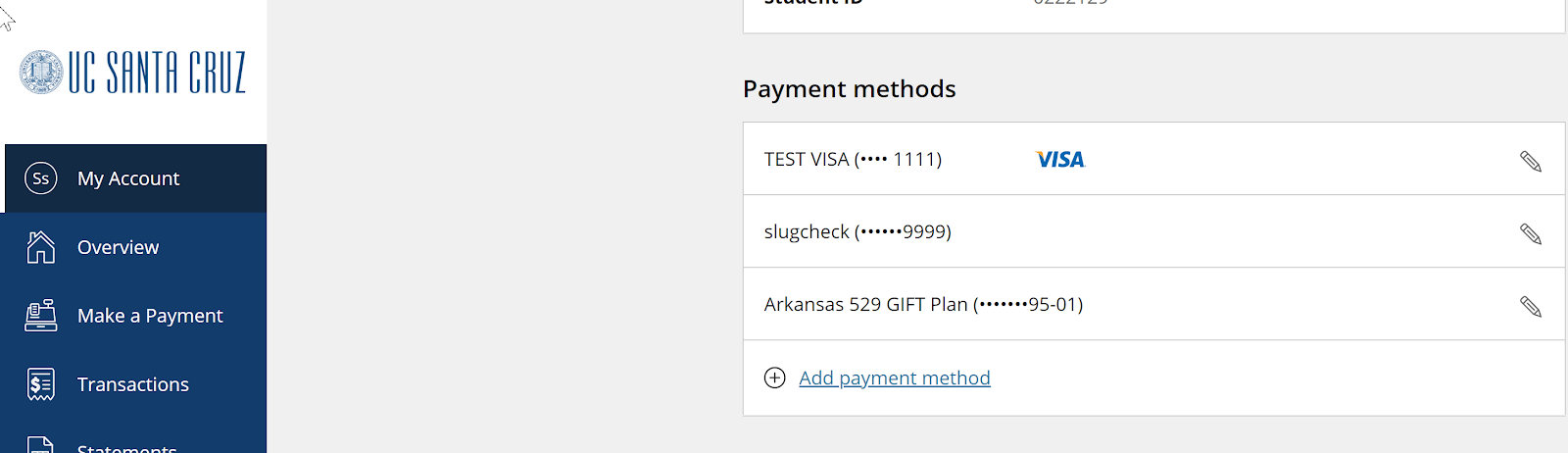
Q: My eCheck payment has been returned by my bank. What do I do?
A: When an eCheck payment is returned, UCSC will post a matching ‘eCheck return’ charge to your account at MyUCSC. These will be reflected in your Charges Due at MyUCSC and also become a part of your Current Charges Due on the UCSC eBill/ePay site.
You will receive an email from the UCSC eBill/ePay system telling you what transaction was returned.
You can see returns under the list of transactions for your account on the UCSC eBill/ePay site.
You should re-make the payment as needed.
If you have saved account information on the UCSC eBill/ePay site and the return was due to invalid information, you should delete and re-add, or edit the account information so that you do not use that invalid information again.
If you continue to get eCheck returns, you may have your ability to make eCheck payments revoked in the UCSC eBill/ePay system.
Returns are sent automatically by the banks/financial institutions to our eBill/ePay site and then to us. SBS has no control over these - If you have questions about why a payment was returned by your bank or do not think it should have been returned, you will need to contact your bank/financial institution.
Q: I have made a payment, but my eBill doesn't show it. Why doesn't it show, and how do I see if my payment has been posted to my account?
A: Your eBill is like a bank statement or a bill that has been mailed to you. It is created and sent to you once a month and any transactions that occur after that will show on your next statement (Transactions can include payments, waivers, charges, charge reversals, financial aid disbursements etc.)
The UCSC eBill/ePay site now displays your current charges due as the Balance on the Overview page. On the day you make an Online payment (eCheck, credit card, 529 Savings Plan, or IFT Payments), this balance will be reduced by the amount of your payment. These balances are pulled daily from MyUCSC and any payments (and other transactions) posted to your account there will be reflected in the balance loaded to the eBill/ePay site the next day.
Students/Faculty/Staff can view any transactions (including payments) that have been posted to their UCSC account via the My Account $ tile in MyUCSC. This is like online banking where you can check your daily transactions.
Q: How do I figure out what to pay? My Current Charges Due on the eBill/ePay site is different from the Amount Due on my eBill.
A:
Scenario 1:
My Balance amount is more than the Amount Due on my eBill
Your Balance that is being shown is the total of any unpaid charges on your MyUCSC account. If you are on payment/installment plans for housing or tuition (TDPP) then all the charges are actually on your account -they just have not been billed and do not have due dates on them. In this case, the Amount Due is the amount that is due by the next due date.
You may have also had new charges posted to your account since the last billing cycle. These would be picked up by the next bill if they are still unpaid at this time. You may pay these if you wish, but again, the Amount Due on your eBill is what will need to be paid by the due date shown on the eBill.
Scenario 2:
My Balance amount on the Overview page at the UCSC eBill/ePay site is less than the Amount Due on the eBill
You may have had charges reversed/reduced on your account since the eBill was created. You may have also had a payment or other credit posted to your account since the eBill was created. You can verify this on MyUCSC. Chances are you can pay the lower amount that is showing as your Balance..
Scenario 3:
My eBill is showing Anticipated Aid for the term. What should I pay?
If you have anticipated aid on your account/eBill, figure out the amount to pay as follows.
- Total the amount of the anticipated aid
- If this amount is greater than or equal to the Amount due, you probably do not have to make a payment
- If this total amount of aid is less than the Amount due, subtract the Aid total from the Amount Due and pay the difference
Scenario 4:
My eBill is still showing the USHIP Charge - I thought I had waived this - Do I need to pay it?
Yes - As long as no waiver has been posted to your account, you need to pay the USHIP charge. If you get the waiver later, any credit balance you may have would refund to you. If you do not pay it you can end up with late fees and/or holds on your account.
Q: How do I cancel/void my payment?
A: Be aware that doing a cancel/void of a payment is extremely time-sensitive. If the payment has been sent out to the bank/credit card company for processing, it cannot be voided/canceled. Due to the time-sensitive nature, it is better to call as instructed below for each type of payment.
Be prepared to give or send:1) Student Id/Account number
2) Amount of payment
3) Receipt/Transaction # of payment
eCheck Payments
If you wish to cancel/void an eCheck payment you made through this site, immediately contact Student Business Services at UCSC.
Parents: If you have made a payment and you did so thru your student's MyUCSC account and you are NOT an authorized other payer/Parent PIN, we cannot do the void for you. As far as we know in that situation, your student was signed in and made the payment. Have your student contact us to do the void. AND PLEASE WORK WITH YOUR STUDENT TO GET AUTHORIZED/SET UP AS PAYER/ PARENT PIN!
If you are an authorized other payer/parent pin and made the payment thru your own login, then we can help you.
Contact us:
Student Business Services: 831-459-2107
email: sbs@ucsc.edu
Credit Card Payments:
Student Business Services cannot void/cancel credit card payments. This must be done by CASHNet SmartPay
To contact CASHNet/Smartpay:
Contact information for CASHNet Smartpay can be found on the UCSC eBill/ePay site. Please click on the Contact Us link in the 'help' section and then click on the link to Contact CASHNet/SmartPay. That will give you the phone number to contact or let you send an email.
